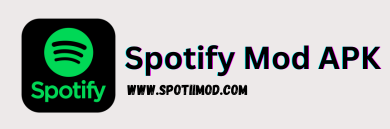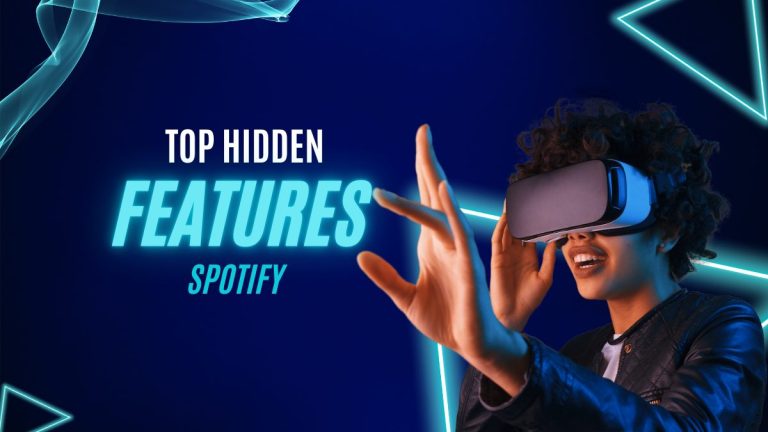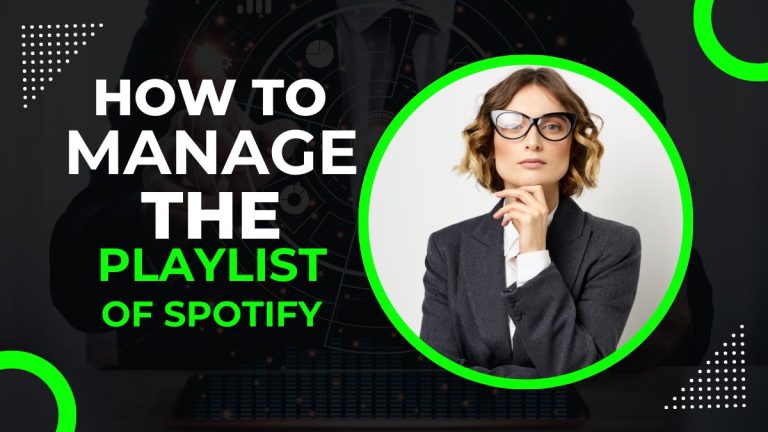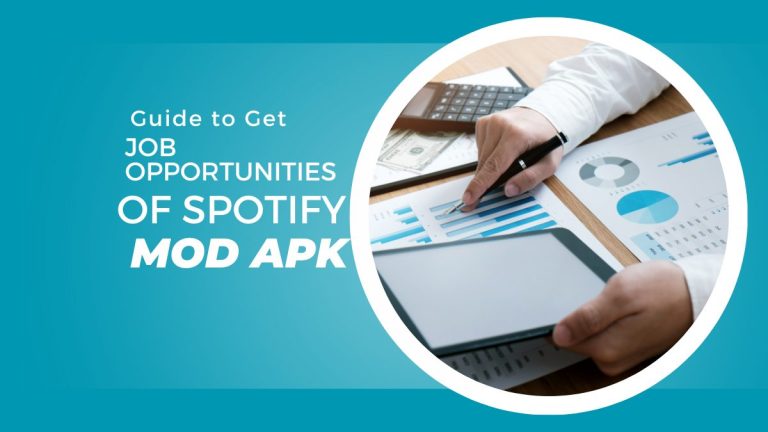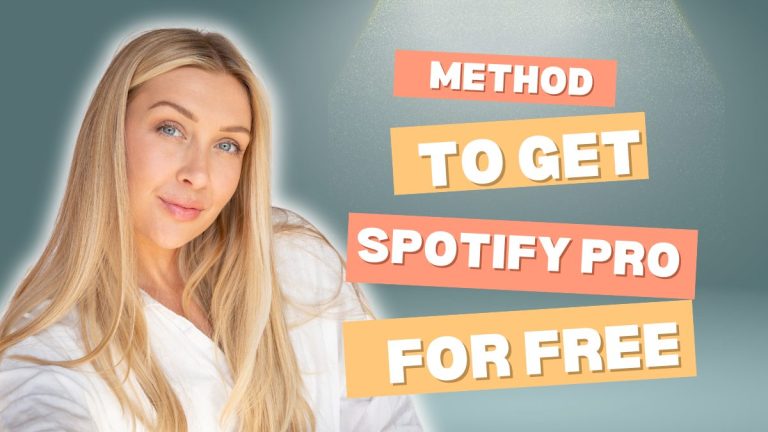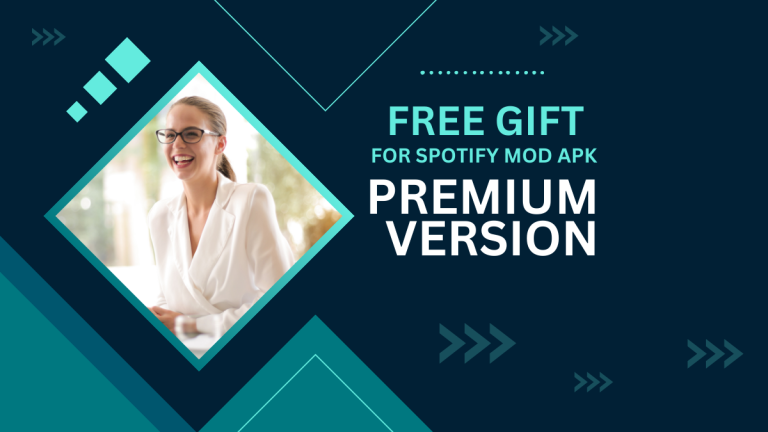Spotify Not Working! Solutions for Some Common Spotify Problems in 2024
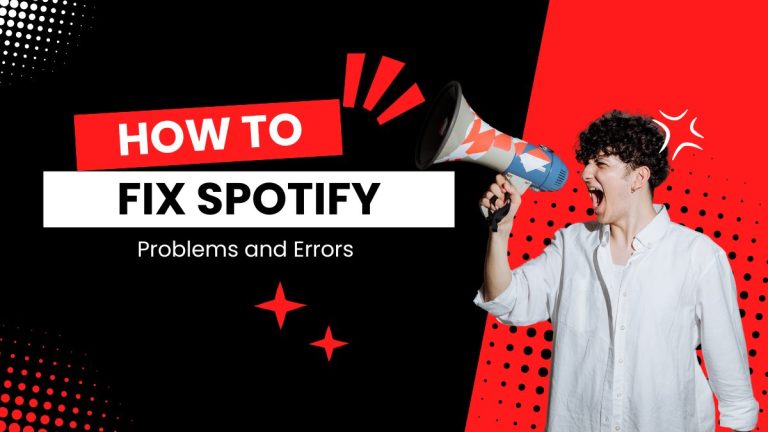
Spotify not working! It is one of several users’ most common problems while using Spotify. Spotify is a wonderful and largest music streaming application that provides a wide collection of different types of songs. Users can find almost every kind of album related to all singers in the world.
Being one of the professional music streaming applications, it is never possible that Spotify does not appear to have any type of problems or issues related to its working algorithm. These common problems within Spotify must be solved as soon as possible. One easy method to get rid of these problems is to keep your Spotify application up to date.
We are going to discuss some easy and affordable solutions to these common types of problems within Spotify. By utilizing these solutions you can easily get rid of these common problems occurring within Spotify.
Why is it important to Solve Common Spotify Problems?
The appearance of some common problems within Spotify such as Spotify not working creates several types of hurdles for the users. It is very necessary to fix these common problems. If you do not fix these common problems then it can create more complexities for you while making use of Spotify.
These common problems frequently appear and must be solved. Your listening experience with the appearance of these problems can be affected. Problems like app crashing, Spotify not playing music, and disabling downloading songs as well can be serious and must be fixed.
Spotify Common Problems and Their Solutions
There are some common Spotify problems and their solutions.
1: How to Solve Spotify not Working?
Problem
Spotify app crashes or not opening/Spotify not working.
Solutions
1: Update the App – It is one of the primary solutions to this common issue. Open the related download store to your device such as Play Store for Android and Apple Store for iOS devices and update the application.
2: Clear the Cache – Clearing the cache is important and needs to be checked in this case. It can create some malfunctions as well. To clear cache from your app on Android device follow Spotify > Settings > Storage > clear cache.
3: Restarting Device – Go to restart your device. It can be helpful in this problem.
4: Reinstalling – Uninstall the device and reinstall it within your device.
2: How to Solve Spotify Music Not Playing?
Problem
Spotify is creating problems while playing the songs and does not play any songs.
Solutions
1: Turn off data saver mode – If data saver mode is on then it can create this problem as well.
2: Internet Connection – Check the internet connection and turn it on.
3: Spotify Server – You can check the Spotify server that can be down and create this issue. You need to open downdetector or Spotify’s official channel. Wait and it will be fixed by the official team.
3: How to fix the Download Problem within Spotify?
Problem
Songs can be downloaded from Spotify.
Solutions
1: Data Saver Mode – You need to check the data saver mode and turn it off.
2: Re-download – Go to the music library and click on re-download. Hopefully, it will start the download the songs.
3: Device Storage – Sometimes there is no free space or storage within the device. You need to clear the unwanted files so that your pending songs can be downloaded.
4: How to Solve Sound Producing Issues within Spotify?
Problem
There is a sound sound-producing issue while listening to any type of song.
Solutions
1: Check the device slider button and the volume settings within your device.
2: If you have connected the aid pods through Bluetooth then check the settings and reconnect the device.
3: if the still problem remains then check the general troubleshooting issues such as clearing the cache, updating the app, restarting your device, and reinstalling the Spotify App.
5: How to fix Spotify Infamous Windows Error Code 17?
Problem
Spotify is showing the infamous Windows Error Code 17. It is a technical problem that occurs as a result of uninstalling an App or updating any app or freshly installed applications. These processes can create Windows error code 17. You can solve it by adopting the following easy steps.
Solutions
1: Uninstall – You need to uninstall the Spotify music app and completely delete the folder from File Explorer.
2: Cleaner – If you can not go with File Explorer then you need to go with some third-party cleaner by clicking on its “start button”.
3: if the error remains then you need to go with “troubleshooter” and select the problem you are facing. It is the final way to fix this issue. There are maximum chances to fix it under this process as well.
6: How to Solve “Spotify stuck on Connecting”?
Problem
Spotify is not connecting and is stuck in the connecting process.
Solutions
1: You need to switch between Bluetooth and your device connection date. Sometimes it can create an issue and switching between them is helpful.
2: Secondly, you should restart the device. You should also reset your data by turning on airplane mode.
3: You should disable proxies if connected to your device. I can make some interference with the Spotify connection.
7: How to Fix “Premium Spotify Functions not working”?
Problem
Have subscribed to the premium subscription but Spotify Premium Features are not working.
Solutions
1: You need to check the premium subscription status either it is active or not.
2: You should log out and log in again.
3: You should uninstall the app and reinstall it.
4: If the issue remains despite subscribing to it then contact the support.
Conclusion
Hopefully, you can fix these common problems within Spotify by following the above-discussed issue. These solutions are very easy and can be applied at your fingertips. It is always necessary to solve these common types of problems if you want to use the new features and smooth use of the Spotify music app. That is why, it is always recommended to keep your app up to date and fix the common issues so that you can listen to music without any worries.
Recommended Readings: Spotify Tips: How to Block and Unblock Artists with Ease?